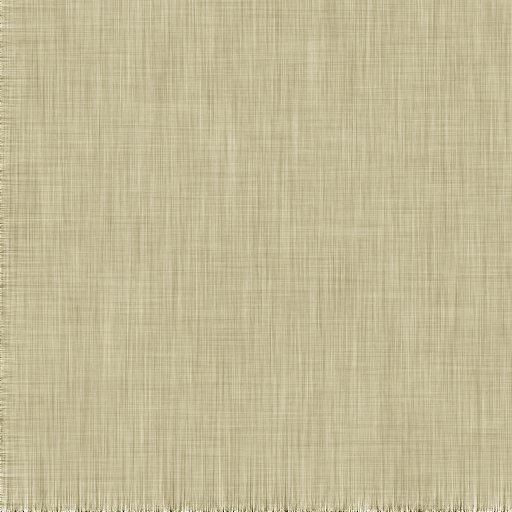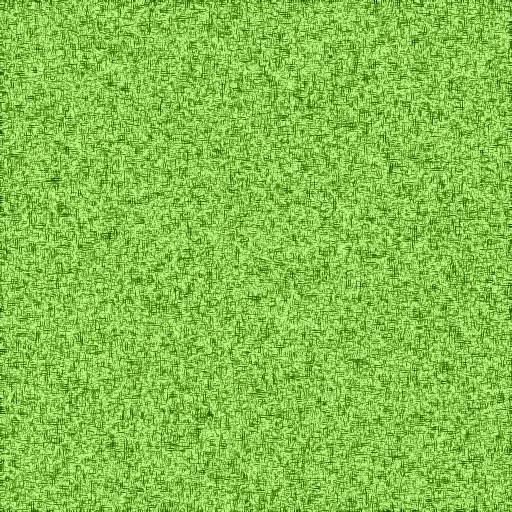木目テクスチャに引き続き、布のようなテクスチャを作成してみたいと思います。
1. 512×512のイメージを作成し、適当な濃さの灰色(RGB 160, 160, 160)で塗ります。
2. Filters » Noise » RGB Noiseでノイズを追加
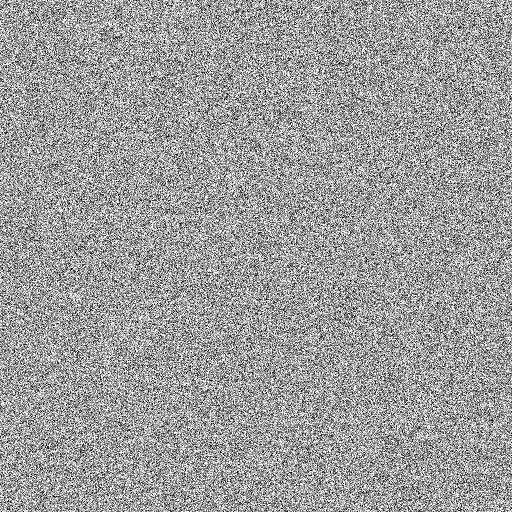
Correlated noise: uncheck
Independent RGB: uncheck
Red: 0.50
Green: 0.50
Blue: 0.50
3. Filters » Blur » Motion Blurを適用
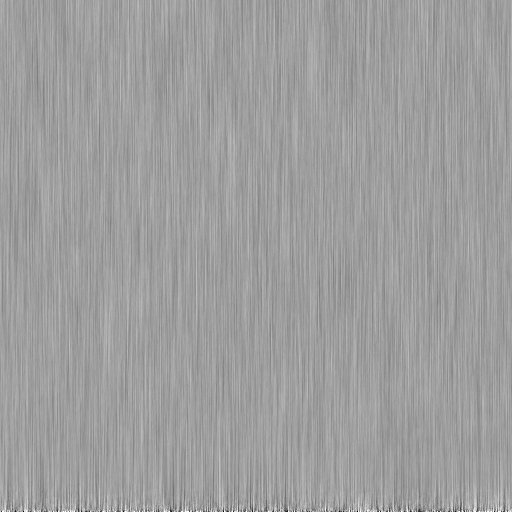
Blur Type: Linear
Blur Parameters:
Length: 50
Angle: 90
4. Layer » Duplicate Layerでレイヤーを複製し、Layer » Transform » Rotate 90° clockwiseで回転します。
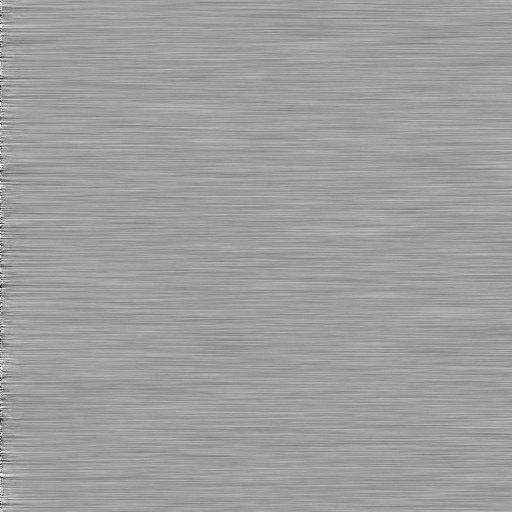
5. レイヤースタックウィンドウからモードをOverlayに変更
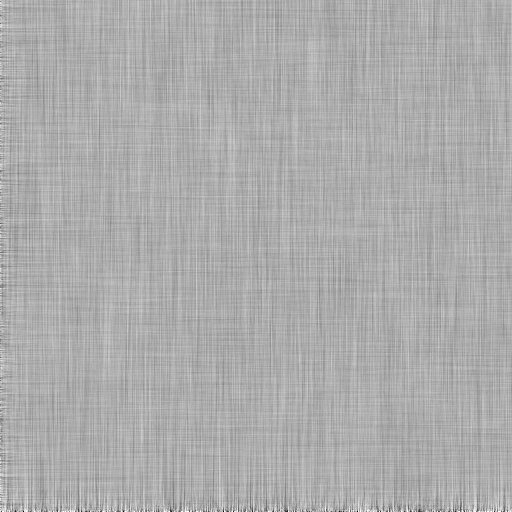
これで完成です。
後は、お好みに合わせて色を調整して使ってみてください。
ちなみに、下は(RGB 180, 160, 80)で塗ったレイヤーを一番上に配置して、Overlayに変更した例です。